How Can We Help?
Studying with Quick Cards
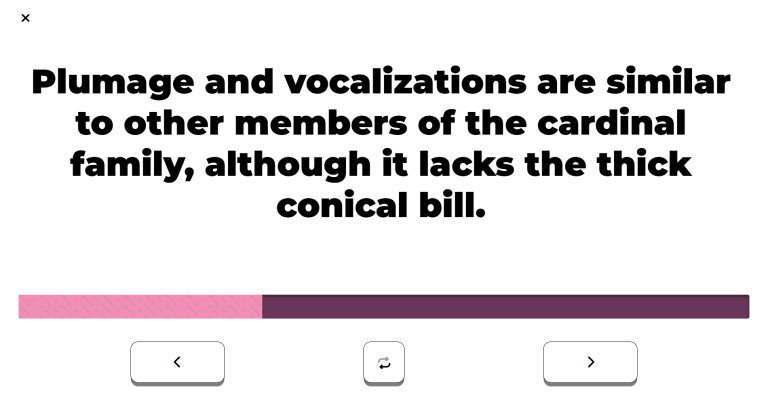
Purpose
Study Mode allows students to flip through the decks you create. Each deck consists of any number of cards. Each card has two sides, Side A and Side B. Cards are presented one at a time with on-screen text and audible speech. When you flip a card, the on-screen text is updated and read aloud.
How to Access
- Log in to your Accessibyte All Access student or Home User account.
- From the app selection screen, choose Quick Cards.
- From the Quick Cards main menu, choose Study
- Choose a deck from the list
Navigation & Controls
- Flip card: Spacebar or Flip Button
- Next card: Right Arrow or Next Button
- Previous card: Left Arrow or Previous Button
- Stop speech: Control
- Zoom in and out: Ctrl + Up/Down Arrows on the keyboard, Ctrl + roll mouse wheel with the mouse, Pinch/Squeeze on touchscreen devices
- Exit: Escape key or Exit Button
Studying with flashcards
Using a keyboard
- Use the Right Arrow key to go to the next card.
- Press the Spacebar to flip the card and reveal the other side.
- Use the Left Arrow key to go back to the previous card.
- Press Control to stop speech at any time.
- To zoom in or out, use the Ctrl + Up/Down Arrows.
- When you're done studying, choose Exit or press the Escape key to return to the main menu.
Using a mouse
- Click the Next button to go to the next card.
- Click the Flip button to flip the card and reveal the other side.
- Click the Previous button to go back to the previous card.
- To zoom in or out, hold the Control Key and roll the mouse wheel up or down.
- When you're done studying, click Exit to return to the main menu.
Using a touchscreen
- Swipe left to go to the next card.
- Tap the Flip button or card text to flip the card and reveal the other side.
- Swipe right to go back to the previous card.
- To zoom in or out, pinch or squeeze with two fingers on the screen.
- When you're done studying, tap Exit to return to the main menu.
Using a screen reader or other assistive technology
- Depending on your screen reader, use the Down Arrow, Swipe Right or press the Tab key to navigate to the Next card.
- Activating a card will flip between Side A and Side B. Depending on your screen reader, you may need to use the Spacebar, Enter key or double-tap to flip the card.
- When you're done studying, press Escape or navigate to Exit and activate it to the main menu.
Tips & Tricks
- Create Your Own Decks: You can create your own decks with custom cards to study specific topics or subjects.
- Study at your own pace: Take your time to review each card. You can go back and forth through the deck as needed.
- Test Yourself: Use the flashcards to quiz yourself on the material. Try to recall the information on Side B before flipping the card.
- Use Zoom Features: If you have difficulty reading the text, use the zoom features to make the text larger.
- Practice Regularly: Regular practice with flashcards can help reinforce your memory and understanding of the material.
- Mobile Friendly: Quick Cards is designed to work well on both desktop and mobile devices, so you can study anywhere. Try it on your tablet or phone.
Frequently Asked Questions
- Why should I use Study Mode?
- Study Mode is a great way to learn and memorize information using flashcards. It allows you to focus on one card at a time, making it easier to absorb the material.
- Can I create my own decks?
- Yes, you can create your own decks with custom cards to study specific topics or subjects. This feature is available in the Quick Cards app and from the Teacher Dashboard.
- Is Study Mode accessible for students with disabilities?
- Yes, Study Mode is designed to be accessible for all students, including those with visual or auditory disabilities. It includes on-screen text and audible speech to accommodate different learning needs, in addition to working with assistive technologies.
- Is using Study Mode with a screen reader difficult?
- Study Mode is designed to work well with screen readers. This includes both control and navigation. You can navigate using keyboard shortcuts, touch gestures and other assistive features to fluidly move between cards unlike other flash card applications which require lots of back and forth navigation or aren't accessible at all.
- Can I use Study Mode on my mobile device?
- Yes, Study Mode is mobile-friendly and can be used on both desktop and mobile devices. You can study anywhere, anytime.
- Can I use Study Mode with a braille display?
- Yes, Study Mode is compatible with braille displays. You can use it to read the text on the flashcards and navigate through the study materials.
- How do I stop the speech while studying?
- You can stop the speech at any time by pressing the Control key on your keyboard or clicking the Stop button if available.
- I'm hearing speech from both Quick Cards and my assistive technology. What should I do?
- If you're experiencing overlapping speech, disable speech within the Quick Cards app. You can do this with the Speech Toggle on the Main Menu or by adjusting the Voice option in Settings.
