Accessibyte loves all the great ideas that come from instructors! So much, in fact, that it’s been decided these sort of suggestions need a special name. How about… Teacher Feature! Yep, that’s what we’re going with.
Typio just received two new Teacher Features! Both will help users who need a little keyboard boost. The two new features are Explore mode and Visual Keyboard. Getting excited to read more?
Explore Mode
When students load their profile, they’ll find a new Explore option listed. Within Explore mode, students can freely bang away at the keyboard without worrying about hitting a wrong key. Each key they press is read out loud, in addition to being displayed on screen. In both instances, Typio relies on the user’s voice, font and color settings to accessibly share the information with students.
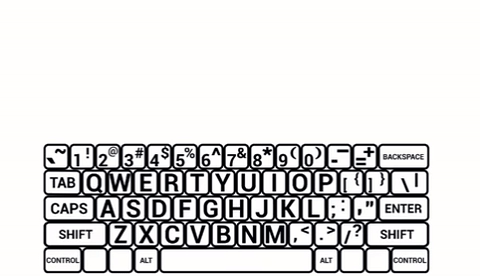
Visual Keyboard
If your students make use of the keyboard displayed during Explore mode, they can also use it during Progress and Lesson Practice modes! How great is that? Just hop into settings and find the Visual Keyboard option. Turning it on will also turn on the Highlight option, so low vision students can visually keep track of their lesson progress. The keyboard is automatically set to match the students color options!
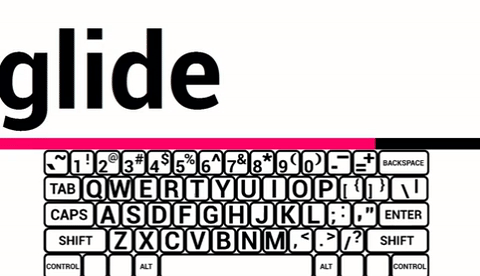
So there you have it. Two new Teacher Features suggested by some really creative TVI’s who just so happen to love Typio! Thanks Ellis and Emily!
I’ll have to make a separate post about the highlight and bar fill displayed in the Visual Keyboard example above. Those were also great suggestions from users!
