How Can We Help?
Quick Cards Deck Creation Help Guide
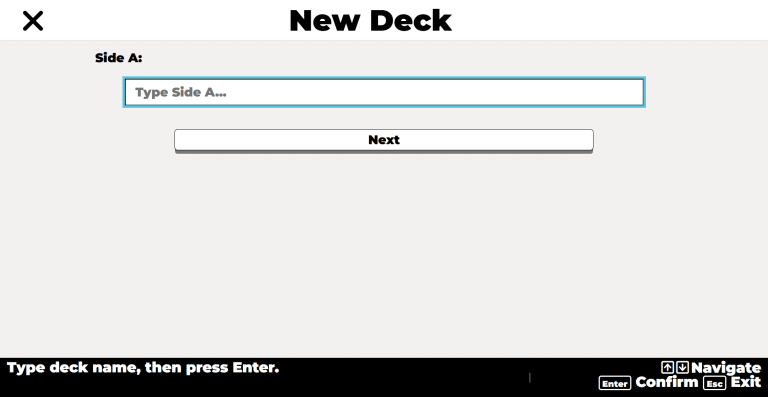
Purpose
Flash card decks are the main content in Quick Cards. These decks will be used both in Study and Test modes.
There are two ways of creating Quick Cards decks. These instructions are for creating decks within the Quick Cards application. Alternatively, you can create decks from within your Teacher Dashboard.
Navigation & Controls
- A: Pressing A in the card list will jump to Add Card.
- S: Pressing S in the card list will jump to Save and Quit.
- Delete: Pressing Delete in the card list will delete the selected card.
Creating Flash Card Decks
Creating Decks in the Quick Cards App
- From the Quick Cards main menu, arrow down to Deck Editor, then press Enter.
- Arrow down to Create New Deck, then press Enter.
- Type your deck name, then press Enter. For example, American Presidents.
- Arrow down to Add Card, then press Enter.
- Type Side A, then press Enter. For example, “Abe Lincoln”.
- Type Side B, then press Enter. For example, “The 16th president of the United States”. Your card list now contains the new card.
- Repeat steps 4-6 to add more cards to your deck.
- When you are done adding cards, arrow down to Done Editing and press Enter.
Editing Decks in the Quick Cards App
- From the Quick Cards main menu, arrow down to Deck Editor, then press Enter.
- Arrow down to the deck you want to edit, then press Enter.
- You'll be presented with the deck name. Make any desired changes, then press Enter.
- Arrow down to the card list. Press Enter to edit the desired card.
- You'll be presented with Side A. Type any changes you want to make, then press Enter.
- You'll be presented with Side B. Type any changes you want to make, then press Enter.
- You'll be returned to the card list. Repeat steps 2-6 for any additional cards you want to edit.
- To delete a card, arrow down to the card you want to delete, then press Delete.
- To add a new card, arrow down to Add Card, then press Enter
- When you are done editing cards, arrow down to Done Editing and press Enter.
Deleting Decks in the Quick Cards App
- From the Quick Cards main menu, arrow down to Deck Editor, then press Enter.
- Arrow down to the deck you want to delete, then press the Delete key.
- You'll be prompted to confirm the deletion. Press Delete again to confirm.
- You'll be given confirmation the deck was deleted and can continue navigating within the decks list.
Tips & Tricks
- Study & Test: Decks can be used in both Study and Test modes.
- Teacher Controls: School Edition users have access to the Teacher Dashboard. Decks can be created more easily in the Teacher Dashboard.
- Testing Choices: Teachers with School Edition licenses have the additional option of adding specific incorrect answers to each card in the deck, turning it into a controled multiple choice test. Otherwise, incorrect answers are pulled from Side B of others cards in the deck.
Frequently Asked Questions
- I'm hearing speech from both Quick Cards and my assistive technology. What should I do?
- If you're experiencing overlapping speech, disable speech within the Quick Cards app. You can do this with the Speech Toggle on the Main Menu or by adjusting the Voice option in Settings.
- Can I share my decks with others?
- Yes, you can share your decks with others by exporting them from the Teacher Dashboard. We highly recommend managing decks from the Teacher Dashboard.
