How Can We Help?
To-Do Help
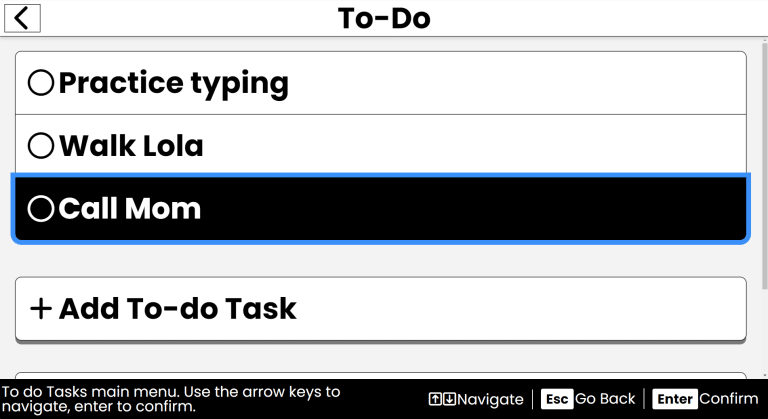
Purpose
Keep track of tasks and feel the satisfaction of checking them off when completed.
How to Access
- From the Main Menu, use the Up/Down arrows to find To-Do List.
- Press Enter to open To-Do.
Navigation & Controls
- Up/Down Arrows: Move through your list of tasks.
- Enter: Mark a task complete or activate a button.
- Escape: Go back to the previous screen or return to the main menu.
- Delete: Mark the selected task as complete.
Using the To-Do List Module
View Your Tasks:
- When you enter To-Do you’ll find the list of tasks you need to complete. Each task is a simple line item.
- Use the Up/Down arrows to navigate through your tasks.
Add a New Task:
- Once in the To-Do module, use the Up/Down arrows to find the Add To-Do Task option.
- Press Enter to select it.
- You'll be prompted to type in your new task details.
- After typing your task, press Enter or select the Save button to add it to your list.
- You'll receive a confirmation that your task has been added.
- Use the Up/Down arrows to find the Done button, then press Enter to finish adding the task.
- You'll be returned to your To-Do list, where you'll find that your new task is added.
Mark Tasks as Complete:
- To mark a task as complete, navigate to the task you want to check off.
- Press Enter to select the task.
- You will be prompted to confirm if you want to mark the task as complete.
- Use the Up/Down arrows to select Yes or No, then press Enter.
- If you select Yes, the task will be marked as complete and removed from your list.
- You'll receive a confirmation that the task has been marked complete.
- Use the Up/Down arrows to find the Done button, then press Enter to finish.
- You'll be returned to your To-Do list, where the completed task will no longer appear.
Tips & Tricks
- Stay on Top of It: Check your To-Do list regularly to stay on track. A quick check can boost your productivity.
- Celebrate Completion: Enjoy the satisfaction of checking off tasks. It’s a small win that can motivate you to tackle the next item.
- Use the Add Task Feature: Don’t let tasks pile up in your head. Use the Add To-Do Task option to jot them down as soon as they come to mind.
- Quickly Mark Complete:You can also press the Delete key on your keyboard to mark a task compekte.
Frequently Asked Questions
- Why do my tasks disappear?
- Completed tasks are removed from your To-Do list.
- What if I accidentally mark a task complete?
- Your best bet is to add the task to your To-Do list again, following the Add a New Task steps above.
