How Can We Help?
Recorder Help
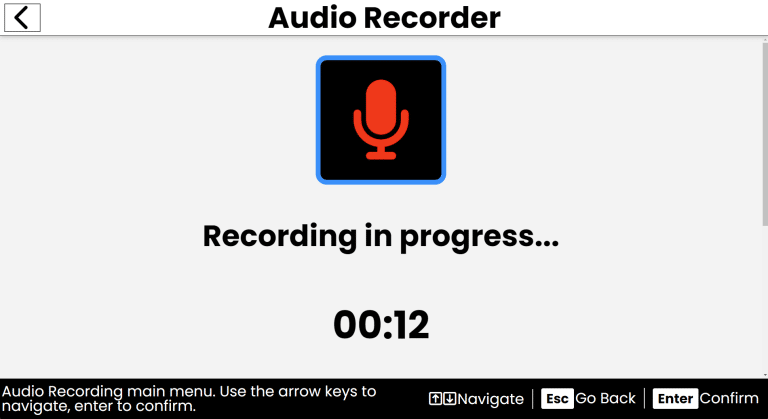
Purpose
Recorder is your personal audio diary, allowing you to capture thoughts, ideas and memories in your own voice.
How to Access
- From the Main Menu, use the Up/Down arrows to find Recorder.
- Press Enter to open Recorder.
Navigation & Controls
- Up/Down Arrows: Move through your recordings list or current recording details.
- Enter: Select a recording or activate a button.
- Escape: Go back to the previous screen or return to the main menu.
- Spacebar: Start or stop recording.
- Delete: Delete the selected recording.
Using Recorder
Start a New Recording
- Once you open Recorder, use the Up/Down arrows to find the Create New Recording option.
- Press Enter to select it.
- You'll be taken to the recording screen.
- Use the Up/Down arrows to navigate to the Start recording button.
- Press Enter to begin recording. The Start Recording button will change to a Pause Recording button.
- Speak your thoughts or ideas. Press Enter to stop recording when you’re done.
- Use the Up/Down arrows to find the Save Recording button, then press Enter.
- You'll be prompted to type in a name for your recording.
- Type a name and press Enter to save your recording.
- You'll receive confirmation your recording was saved.
- Use the Up/Down arrows to find the Done button, then press Enter to finish.
- You'll be returned to your recordings list, where you’ll find your new recording added.
Listen to Your Recordings
- When you enter Recorder, you’ll find a list of your saved recordings.
- Use the Up/Down arrows to navigate through your recordings.
- Press Enter to open a recording.
- Use the Up/Down arrows to navigate through the recording details and controls.
- Press Enter on the Play button to start listening to the recording.
- The Play button will change to a Pause button while the recording is playing.
- Press Enter on the Pause button to stop playback.
- When you're done listening, press Escape to return to your recordings list.
Delete a Recording
- From the Play a Recording list, use the Up/Down arrows to find the recording you want to delete.
- Press the Delete key on your keyboard to initiate the deletion process.
- You’ll be prompted to confirm if you want to delete the recording.
- Use the Up/Down arrows to select Yes or No, then press Enter.
- If you select Yes, the recording will be deleted and removed from your list.
- You’ll receive a confirmation that the recording has been deleted.
- Use the Up/Down arrows to find the Done button, then press Enter to finish.
- You’ll be returned to your recordings list, where the deleted recording will no longer appear.
Tips & Tricks
- Keep It Short: Recordings are best for quick thoughts or ideas. For longer recordings, consider breaking them into multiple parts.
- Organize Your Recordings: Use clear names for your recordings to make them easier to find later.
- Convenient Controls: Use the Spacebar to quickly start, stop or play a recording without navigating through buttons.
- Pause for Clarity: If you need a moment to gather your thoughts, press Enter to pause the recording. This allows you to continue without starting over.
Frequently Asked Questions
- Can I edit my recordings after saving them?
- No, Recorder does not support editing recordings. You can delete and re-record if needed.
- How long can my recordings be?
- Recordings can be as long as your device's storage allows but it's best to keep them concise for easier management.
- Can I pause a recording?
- Yes, you can pause a recording by pressing Enter while recording. This will change the Start Recording button to a Pause Recording button.
