How Can We Help?
Notes Help
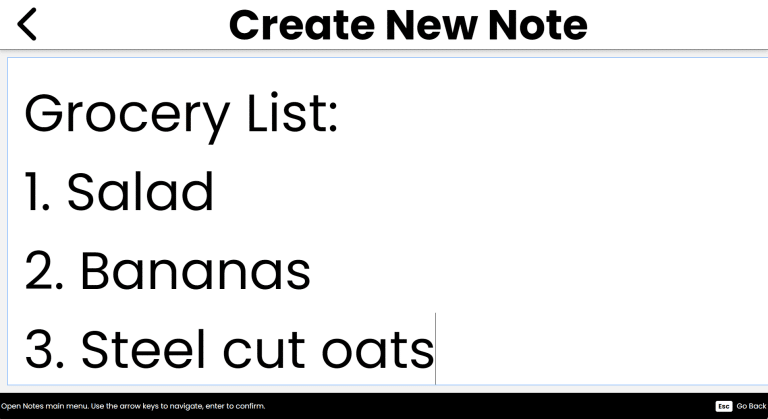
Purpose
Notes is your digital notepad, perfect for jotting down quick thoughts, reminders or anything else you need to remember.
How to Access
- From the Main Menu, use the Up/Down arrows to find Notes.
- Press Enter to open Notes.
Navigation & Controls
- Up/Down Arrows: Move through your list of notes.
- Enter: Open a note or activate a button.
- Escape: Exit the current note or return to the Main Menu.
- Delete: Delete the selected note.
Using the Notes Module
Create a New Note:
- Once in the Notes module, use the Up/Down arrows to find the Create New Note option.
- Press Enter to select it.
- You’ll be prompted to type in your note details.
- After typing your note, press Escape or click the Go Back button in the top left to Save the note to your list.
- You’ll be returned to your Notes list, where you’ll find your new note added.
View Your Notes:
- When you enter Notes, you’ll find a list of your saved notes.
- Use the Up/Down arrows to navigate through your notes.
- Press Enter to open a note and view its contents.
- Be careful not to edit the notes unless you intend to, as changes cannot be undone.
- When you're done viewing a note, press Escape to return to your list of notes.
Edit a Note:
- Navigate to the note you want to edit using the Up/Down arrows.
- Press Enter to open the note.
- Use the arrow keys to move within your note and start typing to make any changes.
- When you’re done editing, press Escape or click the Go Back button in the top left to save your changes.
- You’ll be returned to your Notes list, where your edited note will be updated.
Delete a Note:
- Navigate to the note you want to delete using the Up/Down arrows.
- Press the Delete key on your keyboard to initiate the deletion process.
- You’ll be prompted to confirm if you want to delete the note.
- Use the Up/Down arrows to select Yes or No, then press Enter.
- If you select Yes, the note will be deleted and removed from your list.
- You’ll receive a confirmation that the note has been deleted.
- Use the Up/Down arrows to find the Done button, then press Enter to finish.
- You’ll be returned to your Notes list, where the deleted note will no longer appear.
Tips & Tricks
- Keep It Short: Notes are best for quick thoughts or reminders. For longer documents, consider using the Documents app.
- Organize Your Notes: The first few words of your note becomes the title you'll find in the Notes list. Use clear titles for your notes to make them easier to find later.
Frequently Asked Questions
- Can I format my notes?
- No, Notes are plain text only. For formatted documents, use the Documents app.
- How do I find a specific note?
- Use the Up/Down arrows to scroll through your list of notes. The first few words of each note will help you identify them.
- Can I recover a deleted note?
- No, once a note is deleted, it cannot be recovered. Be sure to only delete notes you no longer need.
