How Can We Help?
News Help
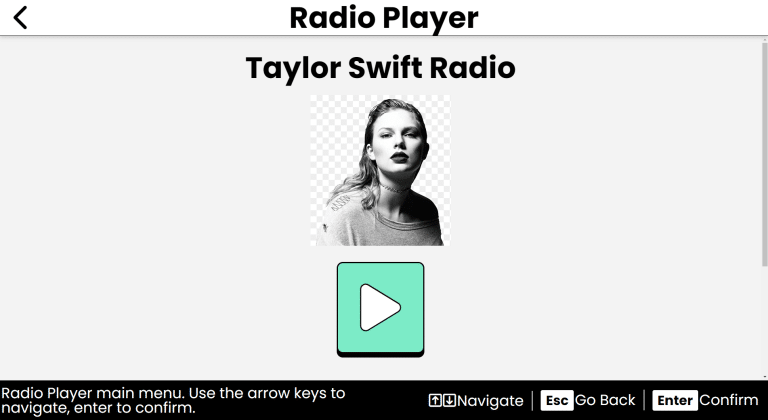
Purpose
Radio brings the world of online radio right to your fingertips. Whether you're in the mood for upbeat music or the latest news, Radio is ready to play your favorite station with just a few key presses.
How to Access
- From the Main Menu, use the Up/Down arrows until you find Radio.
- Press Enter to open Radio.
Navigation & Controls
- Up/Down Arrows: Move through the list of radio stations or current station details.
- Enter: Select a station or activate a button.
- Escape: Return to the previous Radio menu or exit Radio.
- Spacebar: Play/pause the current Radio stream.
- Delete: Remove a station from your favorites list.
- Ctrl + D: Add station to favorites.
Using Radio
Search Radio Stations
- Once you open Radio, you can choose Search Radio Stations.
- Type a music genre, radio station name or talk radio topic, then press Enter to search.
- A list of matching stations will appear. Use the Up/Down arrows to navigate through the results.
- Press Enter to load the station you want to listen to.
- Once loaded, use the Up/Down arrows to navigate through the station details and controls.
- Press Enter on the Play button to start listening to the station.
- When you're done listening, choose Go Back or press Escape to return to the station list.
Adding Favorite Stations
- Once a station is loaded, use the Up/Down arrows to navigate to the Add to Favorites button, then press Enter.
- You'll be asked to confirm adding the station to your favorites. Use the Up/Down arrows to select Yes or No, then press Enter. The station will be added to your favorites list.
Listening to Favorites
- To access your favorite stations, choose Favorite Stations from the Radio menu.
- Use the Up/Down arrows to navigate through your list of favorite stations.
- Press Enter to load a favorite station.
- Once loaded, you can listen to the station by pressing Space or using the Up/Down arrows to navigate to the Play button and pressing Enter.
Removing Favorite Stations
- To remove a station from your favorites, navigate to your Favorite Stations List.
- Use the Up/Down arrows to find the station you want to remove.
- Once you find the station, press tthe Delete key on you keyboard.
- You'll be asked to confirm. Use the Up/Down to to select Yes or No, then press Enter. The station is will be removed from your favorites.
- You can also remove a station from your favorites while listening to it by navigating to the Remove Favorite button and activating it.
Tips & Tricks
- Search Stations: When searching stations, you can use specific terms like "BBC" or "WGN" to find specifc stations. You can also use borad terms like "country", "pop" or "talk" to find stations in those genres.
- Quick Controls: Remember, the Spacebar is your quick toggle for play/pause, so you can easily stop or start the station without needing to use the arrow keys.
- Favorites: Use the Favorites feature to quickly access your most-loved stations without having to search for them again.
Frequently Asked Questions
- Can I search for my local radio station?
- Yes, you can search for local stations by entering the station name or its call sign.
- Why can't I find a specific station?
- Not all radio stations are available online. If a station isn't found, it may not have an online stream.
- The station says it's not available. What should I do?
- Sometimes stations may temporarily go offline, have streaming issues or limit playback. Try again later or search for a different station.
