How Can We Help?
News Help
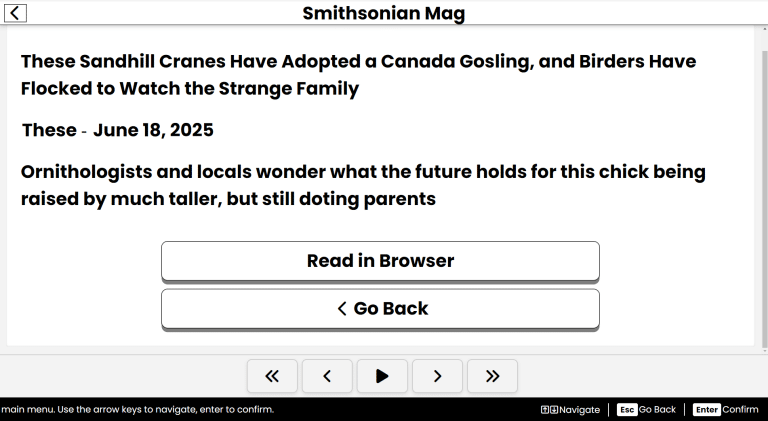
Purpose
News keeps you updated with the latest headlines and stories from around the world, all in one place.
How to Access
- From the Main Menu, use the Up/Down arrows to find News.
- Press Enter to open News.
Navigation & Controls
- Up/Down Arrows: Move through the news sources, headlines and articles.
- Enter: Open an article or activate a button.
- Escape: Exit the current article or return to the Main Menu.
- Spacebar: Read the current article aloud or pause/resume if it’s already speaking.
Using News
View Specific News Sources
- When you enter News, you’ll find a list of news sources.
- Use the Up/Down arrows to navigate through the sources.
- Press Enter to select a source and view its headlines.
- Use the Up/Down arrows to navigate through the headlines of the selected source.
- Press Enter to open a headline and read the full article.
- Use the Up/Down arrows to navigate through the article text.
- Press Escape to return to the list of headlines.
Recent Headlines
- To view recent headlines from all news sources, select the Recent Headlines option from the News menu.
- Use the Up/Down arrows to navigate through the list of recent headlines.
- Press Enter to open a headline and read the full article.
- Use the Up/Down arrows to navigate through the article text.
- Press Escape to return to the list of recent headlines.
View In Browser
- To view an article in your web browser, navigate to the article you want to read.
- Use the Up/Down keys to find the View in Browser button, then press Enter.
- Your default web browser will open with the article loaded.
- Once in the browser, you can read the article as you would on any website.
- Use your browser's back button or Escape to return to the News app.
Customizing News
Currating News Sources
- To add or remove news sources, go to Settings > App Settings > News.
- Use the Up/Down arrows to navigate through the list of available news sources.
- Press Enter to toggle if a news source is enabled or disabled.
- Enabled sources will appear in your News list, while disabled sources will not.
- Once you’ve made your changes, press Escape and your settings will be saved automatically.
Add Custom News Sources
- To add a custom news source, go to Settings > App Settings > News.
- Use the Up/Down arrows to find the Custom News Feeds, then press Enter.
- Use the Up/Down arrows to find the Add Custom News Feed option, then press Enter.
- You’ll be prompted to enter the RSS feed URL of the news source you want to add.
- Type or paste the URL and press Enter to save it.
- The new source will now appear in your News list.
Tips & Tricks
- Stay Updated: Regularly check News to stay informed about the latest events and stories.
- Read Aloud: Use the Spacebar to have articles read to you automatically.
- Removing Sources: If you find a news source is not relevant or useful, you can disable it in the News settings.
- Use View in Browser: By default, News displays news briefs instead of full articles. Use the View in Browser option to read full articles directly in your web browser.
- Removing Custom Feeds: To remove a custom news feed, go to Settings > App Settings > News > Custom News Feeds. Navigate to the feed you want to remove, and press Enter toggle it on or off, or press the Delete key to delete it.
Frequently Asked Questions
- Can I currate my news sources?
- Yes, you can add or remove news sources in the News settings.
- Can I add my own news sources?
- You can add custom RSS feeds in the News settings.
- Why are some articles not available?
- Some articles may be behind paywalls or not accessible due to regional restrictions.
