How Can We Help?
Manuals Help
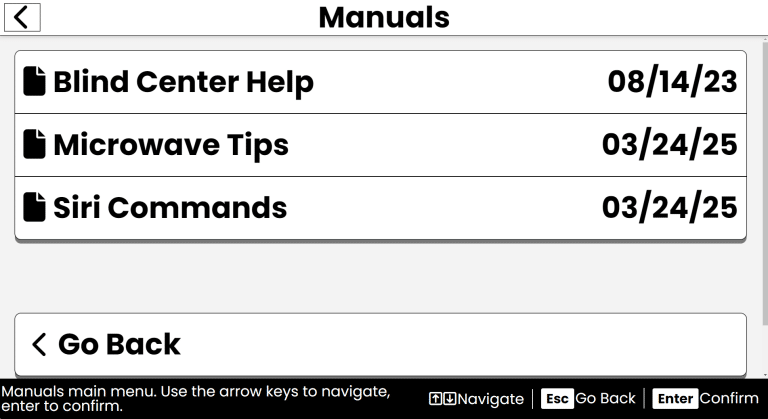
Purpose
The Manuals app provides access to text documents created by an instructor. This may include user guides, course materials or other instructional content.
How to Access
- From the Main Menu, use the Up/Down arrows to find Manuals.
- Press Enter to open Manuals.
Navigation & Controls
- Spacebar: Read the current manual or section aloud or pause/resume if it’s already speaking.
- Up/Down Arrows: Move through the list of manuals or sections within a manual.
- Enter: Open a manual or select a section.
- Escape: Return to the previous screen or exit Manuals.
Using Manuals
Read Manuals
- Once you open Manuals, you’ll see a list of available manuals.
- Use the Up/Down arrows to navigate through the list.
- Press Enter to select a manual and view its contents.
- Within a manual, use the Up/Down arrows to navigate through the text.
- Press Escape to return to the list of manuals or exit Manuals.
Tips & Tricks
- Read Aloud: Press Spacebar to have the manual read to you automatically.
- Quick Navigation: Use the Up/Down arrows to quickly move through sections or pages of a manual.
Frequently Asked Questions
- How do I get manuals added to the Manuals app?
- Manuals are typically provided by your instructor or organization. If you need a specific manual, contact them to see if it can be added.
- Can I create my own manuals?
- No, the Manuals app is designed for reading existing manuals provided by an instructor or organization.
- How does my instructor add manuals?
- Your instructor can add manuals in the Windows environment by placing .txt files in the Documents\Accessibyte Studio\Manuals directory. If you need a manual added, please contact your instructor directly.
