How Can We Help?
Internet Browser Help
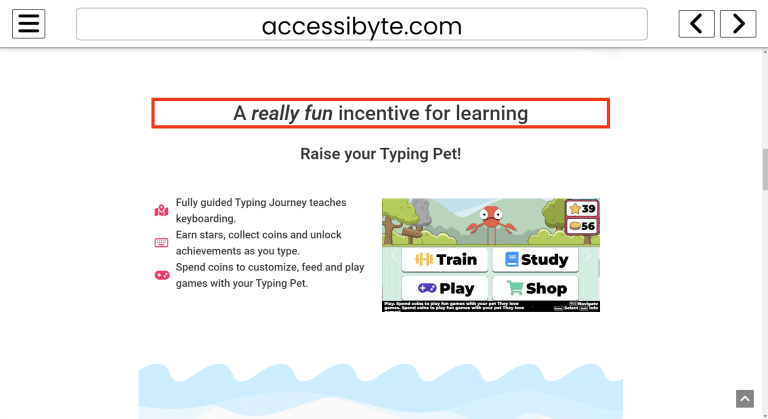
Purpose
Accessibye Studio's Internet module allows you to easily browse the web using the arrow keys or letter key shortcuts.
How to Access
- From the Main Menu, use the Up/Down arrows to find Internet.
- Press Enter to open Internet.
Navigation & Controls
- Up/Down Arrows: Move through web page content.
- Enter: Activate a button or link.
- Escape: Exit the current page and open the Internet Menu.
- Spacebar: Read the current page automatically or pause/resume if it’s already speaking.
- Ctrl + Home: Jump to the top of the page.
- Ctrl + End: Jump to the bottom of the page.
- Alt + Left Arrow: Go back to the previous page.
- Alt + Right Arrow: Go forward to the next page.
- Ctrl + D: Add or remove bookmark for the current page.
- Ctrl + B: Open the Bookmarks menu to view or manage your bookmarks.
- H: Jump to the next heading on the page.
- Shift + H: Jump to the previous heading on the page.
- B: Jump to the next button on the page.
- Shift + B: Jump to the previous button on the page.
- L: Jump to the next link on the page.
- Shift + L: Jump to the previous link on the page.
- F: Jump to the next form on the page.
- Shift + F: Jump to the previous form on the page.
Using Internet
Browsing the Web
- Once you open Internet, use the Up/Down arrows to find the Search the Internet option, then press Enter.
- Type a search term, then press Enter.
- A list of search results will appear. Use the Up/Down arrows to navigate through the results.
- Press Enter on the result you want to visit.
- Once the page loads, use the Up/Down arrows to navigate through the content of the page.
- When you're finished viewing the pages, press Escape to open the Internet Menu.
- Use the Up/Down arrows to find the Exit Internet option, then press Enter to close the Internet module.
Visiting a Specific URL
- Once you open Internet, use the Up/Down arrows to find the Search the Internet option, then press Enter.
- Type the full URL of the website you want to visit (e.g., https://www.accessibyte.com), then press Enter.
- The page will load, and you can navigate through its content using the Up/Down arrows.
- When you're finished viewing the pages, press Escape to open the Internet Menu.
- Use the Up/Down arrows to find the Exit Internet option, then press Enter to close the Internet module.
Bookmarking Pages
- While on a page you want to bookmark, press Ctrl + D.
- You’ll be prompted to confirm adding the page to your bookmarks. Use the Up/Down arrows to select Yes or No, then press Enter.
- If you select Yes, the page will be added to your bookmarks list.
- You'll receive a confirmation that the page has been bookmarked.
- Use the Up/Down arrows to find the Done button, then press Enter to finish.
Visiting a Bookmarked Page
- Once you open Internet,use the Up/Down arrows to find the Bookmarks option, then press Enter.
- A list of your bookmarked pages will appear. Use the Up/Down arrows to navigate through the list.
- Press Enter on the bookmark you want to visit.
- The page will load, and you can navigate through its content using the Up/Down arrows.
- When you're finished viewing the pages, press Escape to open the Internet Menu.
- Use the Up/Down arrows to find the Exit Internet option, then press Enter to close the Internet module.
Managing Bookmarks
- Once you open Internet, use the Up/Down arrows to find the Bookmarks option, then press Enter.
- Use the Up/Down arrows to navigate through your bookmarks.
- To delete a bookmark, press the Delete key on your keyboard.
- You’ll be prompted to confirm if you want to delete the bookmark. Use the Up/Down arrows to select Yes or No, then press Enter.
- If you select Yes, the bookmark will be removed from your list.
- You’ll receive a confirmation that the bookmark has been deleted.
- Use the Up/Down arrows to find the Done button, then press Enter to finish.
- You’ll be returned to your bookmarks list, where the deleted bookmark will no longer appear.
Tips & Tricks
- Use Shortcuts: Familiarize yourself with the keyboard shortcuts to navigate quickly.
- Search Effectively: Use specific keywords when searching to get the best results.
- Bookmark Important Pages: Bookmark pages you visit frequently for easy access later.
- Stay Safe: Be cautious when clicking on links and entering personal information online.
Frequently Asked Questions
- Why doesn't a webpage seem to be working?
- Some websites may not be fully accessible or compatible with the Internet module. This can happen if the site uses complex layouts, scripts or features that are not supported. Try visiting a different website or contacting the website's administrator for assistance.
- Can I open multiple tabs?
- No, the current version of the Internet module does not support multiple tabs. You can only view one page at a time.
- What should I do if a page doesn't load?
- If a page doesn't load, try refreshing it. To refresh, press Escape for the Internet Menu, then choose Refresh Page. If it still doesn't load, check your internet connection or try visiting a different page.
