How Can We Help?
Files Help
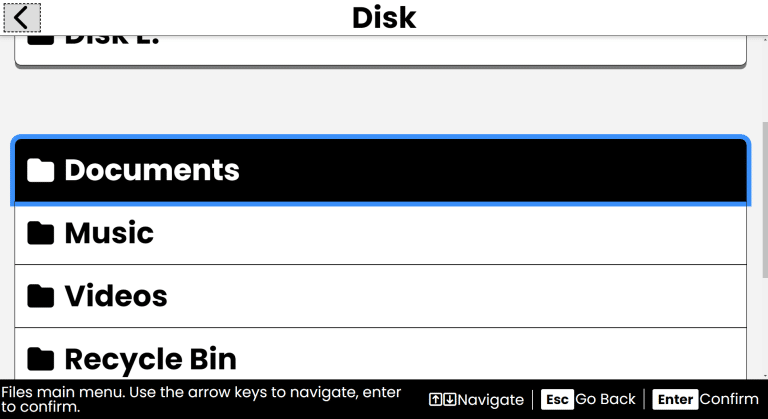
Purpose
The Files app allows you to manage your documents, images, and other files stored on your device.
How to Access
- From the Main Menu, use the Up/Down arrows to find Files.
- Press Enter to open Files.
Navigation & Controls
- Up/Down Arrows: Move through the list of files and folders.
- Enter: Open a file or folder.
- Escape: Return to the previous screen or exit Files.
- Delete: Delete the selected file or folder.
- Ctrl + C: Copy the selected file or folder.
- Ctrl + X: Cut the selected file or folder.
- Ctrl + V: Paste the copied or cut file or folder.
- F2: Rename the selected file or folder.
- Alt + Enter: View properties of the selected file or folder.
- Alt + N: Create a new folder.
Using Files
Viewing Files and Folders
- Once you open Files from the Main Menu, you’ll find a list of files and folders in the current directory.
- Use the Up/Down arrows to navigate through the list.
- Press Enter to open a file or folder.
- If you open a folder, you can navigate through its contents in the same way.
- If you open a file it will be displayed in the default viewer for that file type. For example, text files will open in a text editor, images in an image viewer, etc.
- To return to the previous folder, press Escape.
Creating a New Folder
- To create a new folder, press Alt + N.
- You’ll be prompted to enter a name for the new folder. Type the name and press Enter.
- The new folder will be created in the current directory.
- Use the Up/Down arrows to find the Done button, then press Enter to finish.
- You’ll be returned to the list of files and folders, where you'll find your new folder.
Deleting a File or Folder
- Navigate to the file or folder you want to delete using the Up/Down arrows.
- Press the Delete key on your keyboard.
- You’ll be prompted to confirm if you want to delete the file or folder. Use the Up/Down arrows to select Yes or No, then press Enter.
- If you select Yes, the file or folder will be deleted and removed from your list.
- You’ll receive a confirmation that the file or folder has been deleted.
- Use the Up/Down arrows to find the Done button, then press Enter to finish.
- You’ll be returned to the list of files and folders, where the deleted item will no longer appear.
Getting File Info
- Navigate to the file or folder you want to get information about using the Up/Down arrows.
- Press Alt + Enter to open the properties dialog.
- You’ll see details such as file size, type, and creation date.
- Use the Up/Down arrows to navigate through the properties.
- Press Escape to close the properties dialog and return to the list of files and folders.
Copying, Cutting and Pasting Files
- To copy a file or folder, navigate to it using the Up/Down arrows.
- Press Ctrl + C to copy the selected file or folder.
- To cut a file or folder, press Ctrl + X instead.
- Navigate to the location where you want to paste the copied or cut file or folder.
- Press Ctrl + V to paste it in the current directory.
- You’ll receive confirmation that the file or folder has been copied or moved.
- Use the Up/Down arrows to find the Done button, then press Enter to finish.
- You’ll be returned to the list of files and folders, where you’ll see the pasted file or folder.
Renaming a File or Folder
- Navigate to the file or folder you want to rename using the Up/Down arrows.
- Press F2 to initiate renaming.
- You’ll be prompted to type a new name for the file or folder. Type the new name and press Enter.
- You’ll receive confirmation that the file or folder has been renamed.
- Use the Up/Down arrows to find the Done button, then press Enter to finish.
- You’ll be returned to the list of files and folders, where you’ll see the renamed item.
Tips & Tricks
- Use Shortcuts: Familiarize yourself with keyboard shortcuts like Ctrl + C, Ctrl + X, and Ctrl + V to quickly copy, cut, and paste files.
- Automatic Organization: Accessibyte Studio automatically organizes files by type, so you can easily find documents, images, and other files.
- No fuss Approach: Accessibyte Studio app designed to be used without the need to manage files or folders. File management is totally optional.
- Limit Access: Accessibyte Studio has an option to limit what files and folders you can access. This can be managed with Settings > App Settings > Files > File Access > Limited.
- Organize Your Files: Create folders to keep your files organized. This makes it easier to find what you need later.
- Use Descriptive Names: When creating files or folders, use clear and descriptive names to help you identify them quickly.
Frequently Asked Questions
- Can access to files and folders be limited?
- Yes, you can limit access to files and folders in Accessibyte Studio. This can be managed from Settings > App Settings > Files > File Access. 'Limited' will allow access to only the Documents\Accessibyte Studio subfolders where Accessibyte Studio files are stored.'Full' will allow unfilters access.
- Can I open any file type?
- No, Accessibyte Studio can only open files that are supported by the built-in viewers. Common file types like text documents, images, video and audio files are supported.
- How do I find a specific file?
- Use the Up/Down arrows to scroll through your list of files and folders. You can also use the search function if available.
- Can I recover deleted files?
- Yes, if you accidentally delete a file, you can often recover it from the Recycle Bin. However, once you empty the Recycle Bin or Trash, the file is permanently deleted.
- Can I access files stored in the cloud?
- Currently cloud storage is only supported if you have it setup in the Windows operating system. Accessibyte Studio does not have its own cloud storage.
