How Can We Help?
Contacts Help
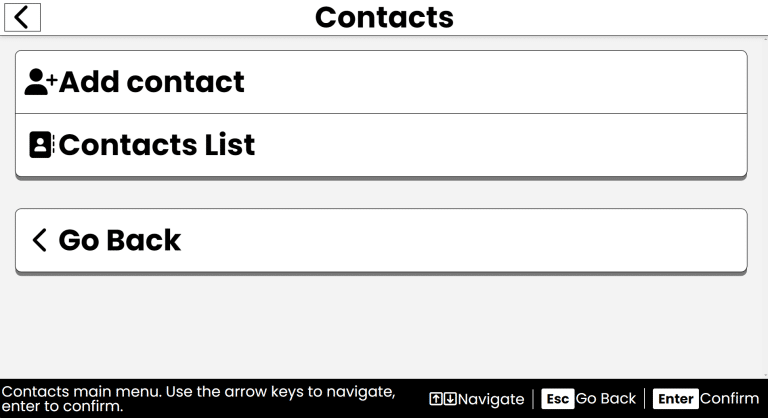
Purpose
The Contacts app allows you to manage your personal contacts, making it easy to store and retrieve phone numbers, email addresses and other important information about people you know.
How to Access
- From the Main Menu, use the Up/Down arrows to find Contacts.
- Press Enter to open Contacts.
Navigation & Controls
- Up/Down Arrows: Move through the list of contacts and options.
- Enter: Select a contact or activate a button.
- Escape: Return to the previous screen or exit Contacts.
- Delete: Delete the selected contact.
Using Contacts
Adding a New Contact
- Once you open Contacts, use the Up/Down arrows to find the Add New Contact option.
- Press Enter to select it.
- You’ll be prompted to enter the contact's first name. Type the name and press Enter.
- Next, you’ll be prompted to enter the contact's last name. Type the last name and press Enter.
- Next, you can add an email address. Type the email and press Enter.
- You can also add a phone number. Type the phone number and press Enter.
- Lastly, you can add any extra details about the contact. Type them and press Enter.
- After entering all details, you’ll receive confirmation that your contact has been saved.
- Use the Up/Down arrows to find the Done button, then press Enter to finish.
Viewing Contacts
- Once you open Contacts, use the Up/Down arrows to find the Contacts List option.
- Press Enter to select it.
- Use the Up/Down arrows to navigate through your contacts.
- Press Enter on a contact to view their details.
- Use the Up/Down arrows to navigate through the contact details.
Editing a Contact
- Once you open Contacts, use the Up/Down arrows to find the Contacts List option.
- Press Enter to select it.
- Use the Up/Down arrows to navigate through your contacts.
- Press Enter on a contact to view their details.
- Use the Up/Down arrows to navigate through the contact details like First Name, Last Name or Email.
- To edit a detail, press the Enter key.
- You'll be asked to type the new information for that detail. Type the information, then press Enter.
- After editing the details, you’ll receive confirmation that your contact has been saved.
- Use the Up/Down arrows to find the Done button, then press Enter to finish.
Deleting a Contact
- Once you open Contacts, use the Up/Down arrows to find the Contacts List option.
- Press Enter to select it.
- Use the Up/Down arrows to navigate through your contacts.
- Press Enter on a contact you want to delete.
- Use the Up/Down arrows to find the Delete Contact button, then press Enter.
- You’ll be prompted to confirm if you want to delete the contact. Use the Up/Down arrows to select Yes or No, then press Enter.
- If you select Yes, the contact will be deleted and removed from your list.
- You’ll receive a confirmation that the contact has been deleted.
- Use the Up/Down arrows to find the Done button, then press Enter to finish.
- You’ll be returned to your Contacts list, where the deleted contact will no longer appear.
Tips & Tricks
- Keep It Updated: Regularly update your contacts to ensure you have the latest information.
- Use Clear Names: Use clear and recognizable names for your contacts to make them easy to find.
- Optional Info: You can add as much or as little information as you like for each contact. To skip a detail, just press Enter without typing anything.
- Quickly Delete: You can quickly delete a contact from your contacts list by pressing the Delete key on your keyboard.
Frequently Asked Questions
- Can I add multiple phone numbers or emails for a contact?
- Currently, you can only add one phone number and one email address per contact. If you need to store more information, consider adding it in the extra details section or creating an additional contact entry for this person.
- What if I forget a contact's details?
- You can always view and edit your contacts at any time by accessing the Contacts app.
- Will my contacts sync across devices?
- Currently, contacts are stored locally on your device and do not sync across devices. Future updates may include cloud syncing options.
- Can I use my contacts list for emailing someone directly?
- Currently, the Contacts app does not support direct emailing. Future updates plan to include this feature.
