How Can We Help?
Books Help
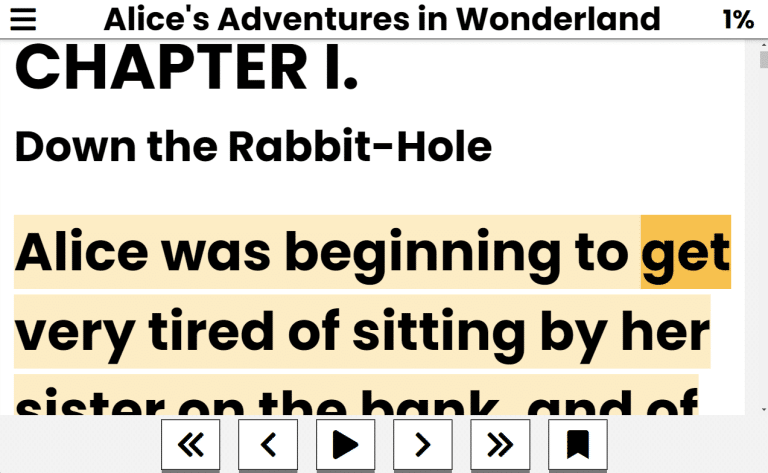
Purpose
The Books app allows you to read and manage your digital books, providing a convenient way to access your favorite literature.
How to Access
- From the Main Menu, use the Up/Down arrows to find Books.
- Press Enter to open Books.
Navigation & Controls
- Up/Down Arrows: Move through the list of books, book text and options.
- Enter: Select a book or activate a button.
- Escape: Return to the previous screen, open Book Menu or exit Books.
- Spacebar: Read the current book automatically or pause/resume if it’s already speaking.
- Ctrl + Up/Down Arrows: Move to the next or previous chapter.
- Ctrl + B: Add or remove a bookmark.
- Ctrl + F: Search for a word or phrase in the book.
Using Books
Getting Books
- Books can be added to your library by downloading them from the internet.
- To download books, use the Up/Down arrows to navigate to the Find Books option, then press Enter.
- Type the title, author or genre of the book you want to find, then press Enter.
- A list of matching books will appear. Use the Up/Down arrows to navigate through the results.
- Press Enter on the book you want to download.
- The book will begin downloading. A progress bar will indicate the download status.
- You'll receive a confirmation when the download is complete.
- Use the Up/Down arrows to find the Done button, then press Enter to finish.
- Once downloaded, you'the books will automatically appear in your Books library.
Deleting Books
- To delete a book, navigate to the book you want to remove from your library.
- Press the Delete key on your keyboard.
- You’ll be prompted to confirm if you want to delete the book. Use the Up/Down arrows to select Yes or No, then press Enter.
- If you select Yes, the book will be removed from your library.
- You’ll receive a confirmation that the book has been deleted.
Reading a Book
- Once you open Books, you’ll find a list of your available books.
- Use the Up/Down arrows to navigate through the list of books.
- Press Enter to select a book and start reading it.
- Once the book is open, use the Up/Down arrows to navigate through the text.
- At the end of each chapter, you can press the Next Chapter button to continue reading.
- Press Escape to return to open the Book Menu or exit the book.
Book Menu
- While reading a book, press Escape to open the Book Menu.
- Use the Up/Down arrows to navigate through the menu options.
- Press Enter to select an option, such as checking book contents or bookmarks, searching for text or getting book info.
- To return to reading, select the Return to Book option.
Adding Bookmarks
- While reading a book, press Ctrl + B to add a bookmark at your current position.
- You’ll receive confirmation that the bookmark has been added.
- To remove a bookmark, press Ctrl + B again at the same position.
Using Bookmarks
- To view your bookmarks, press Escape while reading a book to open the Book Menu.
- Use the Up/Down arrows to find the Bookmarks option, then press Enter.
- A list of your bookmarks will appear, showing the page number and a brief description.
- Use the Up/Down arrows to navigate through your bookmarks.
- Press Enter on a bookmark to jump to that position in the book.
Searching for Text
- While reading a book, press Ctrl + F to open the search dialog.
- Type the word or phrase you want to search for, then press Enter.
- Each occurrence of the text in the book will be highlighted.
- Use the Up/Down arrows to to the Next and Previous buttons.
- Press Enter on the Next or Previous button to jump to the next or previous occurrence of the text.
- To exit the search, press Escape.
Tips & Tricks
- Search Effectively: Use specific keywords when searching for books to get the best results.
- Adjust Reading Speed: If the book is being read aloud, you can adjust the reading speed with Alt Plus or Alt Minus key combinations.
- Bookmark Important Passages: Use bookmarks to mark important sections or quotes you want to revisit later.
Frequently Asked Questions
- What library is my book coming from?
- Currently, Accessibyte Studio uses Project Gutenberg as its primary source for books. You can find a wide range of public domain books there.
- Will other libraries be added?
- Yes, we plan to add more libraries in the future to expand the selection of available books.
- Can I read books offline?
- Yes, once a book is downloaded, you can read it without an internet connection.
- Can I import books manually?
- Yes, you can import books in supported formats (like EPUB) by placing them in the Documents\Accessibyte Studio\Books folder on your device.
