How Can We Help?
Accessibyte Studio General Help
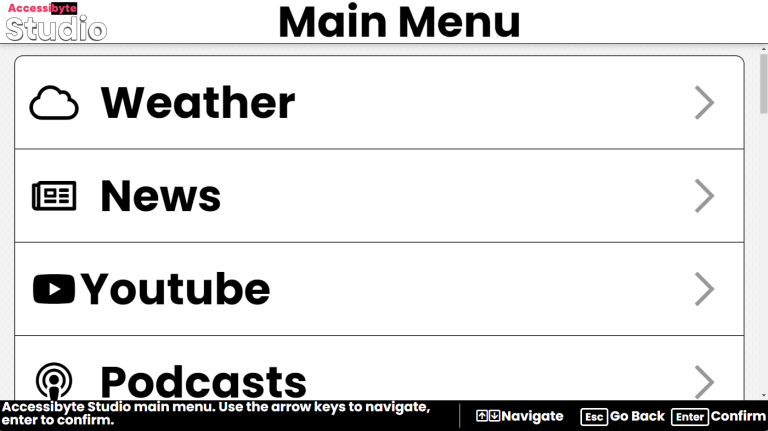
Purpose
Accessibyte Studio is designed to be your all-in-one hub for productivity, entertainment and information. Choose from a variety of apps to suit your needs, whether it’s listening to music, reading the news, managing tasks or just having fun.
Everything in Accessibyte Studio is designed to be easy to use, with simple navigation and intuitive controls. Whether you’re a tech novice or a seasoned user, you’ll find everything you need right at your fingertips.
How to Access
- Accessibyte Studio can be launched from your Windows Start Menu or by clicking the Accessibyte Studio icon on your desktop.
- Optionally, Accessibyte Studio can be set to launch automatically when you start your computer.
- Accessibyte Studio can run full screen or in a window, depending on your preference.
- Some users will want to run Accessibyte Studio in full screen mode, relying on it as their primary interface for productivity and entertainment. This mode provides a distraction-free environment, allowing you to focus on the apps and content without other windows or notifications interrupting you.
- Others may prefer to run Accessibyte Studio in a window, allowing them to multitask and switch between different applications easily. This flexibility lets you keep Accessibyte Studio open while working on other tasks, such as browsing the web or writing documents.
Navigation & Controls
- Up/Down Arrows: Move through the list of apps or items in each app.
- Enter: Make a selection or activate a button.
- Escape: Go back to the previous screen or return to the Main Menu.
- Spacebar: Perform actions like playing audio/video, automaticallyreading text aloud or pausing/resuming playback.
- Delete: Delete items like recordings or tasks.
Using Accessibyte Studio
Main Menu
Once launched, you’ll be greeted with the Main Menu, where you can choose from various apps like News, To-Do, Recorder, Radio and more.
App Selection
- Use the Up/Down arrows to navigate through the list of available apps.
- Press Enter to select an app and open it.
- Each app has its own set of features and controls, which are detailed in their respective help sections.
- Explore each app with the Up and Down arrow keys to discover its unique functionalities.
- Press Escape to return to the Main Menu at any time.
- To exit Accessibyte Studio, choose the Exit Accessibyte Studio option from the Main Menu.
Customizing Accessibyte Studio
Settings
- To customize your experience, go to Settings from the Main Menu.
- Use the Up/Down arrows to navigate through the settings options.
- Press Enter to select a setting and adjust it according to your preferences.
- Settings include options for audio, visual themes, app preferences and more.
- Changes are saved automatically, so you can adjust settings as needed without worrying about losing your preferences.
- Press Escape to return to the Main Menu after making changes.
Tips & Tricks
- Explore Each App: Take time to explore each app’s features. You might discover new ways to enhance your productivity or entertainment experience.
- Use Keyboard Shortcuts: Familiarize yourself with optional keyboard shortcuts for quick access to common actions, like playing audio or navigating through lists.
- First Letter Navigation:On most lists, you can quickly jump to an item by typing the first letter of its name. For example, if you want to quickly find Podcasts on the main menu, just press "P" on your keyboard.
- Stay Updated: If Accessibyte Studio announces there's an update, ensure you activate that button so you have the latest features and improvements.
- Customize Your Experience: Use the Settings menu to tailor Accessibyte Studio to your preferences, making it truly yours.
- Feedback is Welcome: If you have suggestions or encounter issues, consider reaching out to the Accessibyte support team. Your feedback helps improve the app for everyone.
- All-in-one or Companion App: Use Accessibyte Studio as your primary interface or in conjunction with other accessibility, productivity or entertainment apps.
- Teaching Tool: Accessibyte Studio is also designed to be a teaching tool, helping users learn how to use technology more effectively, making it easier for everyone to engage with digital content.
- Briding the Gap: Some users may get familiar with Accessibyte Studio using it's built-in apps, then transition to other apps like web browsers or email clients, making it a bridge to more advanced technology use.
Accessibility Features
- Accessibyte Studio is designed to be accessible for users with various abilities or levels of technology experience.
- Built-in voicing assists users with visual impairments or those who prefer audio feedback.
- Visual enhancements like high contrast themes and larger text options are available in the Settings menu.
- Keyboard navigation is fully supported, allowing users to navigate through the app without a mouse.
- Only the Up, Down, Enter and Escape keys are needed to navigate and use Accessibyte Studio effectively.
- Mouse and touchscreen support is also available for those who prefer using these input methods.
- All apps within Accessibyte Studio are designed to be compatible with screen readers, ensuring that users can navigate and interact with the content easily.
Frequently Asked Questions
- Who is Accessibyte Studio for?
- Accessibyte Studio is designed for anyone who wants a simple, accessible way to manage tasks, listen to music, read the news and more. It’s particularly useful for users with visual impairments or those who prefer audio feedback.
- What age group is Accessibyte Studio suitable for?
- Accessibyte Studio is suitable for all ages, from children to seniors. Its intuitive design and easy navigation make it accessible for users of any age or technology experience level.
- Can I use Accessibyte Studio with other accessibility tools?
- Yes, Accessibyte Studio is designed to work alongside other accessibility tools and assistive technology. It can complement existing solutions to enhance your overall experience.
- How often is Accessibyte Studio Updated?
- Accessibyte Studio is updated regularly to add new features, improve performance and fix bugs. Check the official website or app for update notifications.
- Are updates included with my purchase?
- Updates are included during your subscription or SMA license period. After that, you may need to renew your subscription or purchase a new license to continue receiving updates. Specific terms may vary, so check the Accessibyte website for details.
- Can I use Accessibyte Studio without an internet connection?
- Yes, many features of Accessibyte Studio can be used offline. However, some apps like News, Podcasts and Youtube require an internet connection to access content.
- Is Accessibyte Studio available for mobile devices?
- Currently, Accessibyte Studio is designed for desktop and laptop computers. Mobile versions may be considered in the future.
- I'm using a free trial version. What features are limited?
- The free trial version of Accessibyte Studio includes all features, but may have limitations on the duration of use or access to certain premium content.
- My free trial has expired. How do I continue using Accessibyte Studio?
- To continue using Accessibyte Studio after your free trial, you can purchase a subscription or license from the official Accessibyte website. Accessibyte Studio will automatically prompt you to run it in Assessment Mode or register your license.
- What is Assessment Mode?
- Assessment Mode allows you to use Accessibyte Studio with limited features, like providing default search results instead of personalized content, and it may not allow access to premium features. This mode is useful for evaluating the app before making a purchase decision. You can switch to Assessment Mode if your free trial has expired or if you choose not to purchase a license.
- How do I report a bug or provide feedback?
- You can reach out to the Accessibyte support team through the official website or within the app’s settings.
